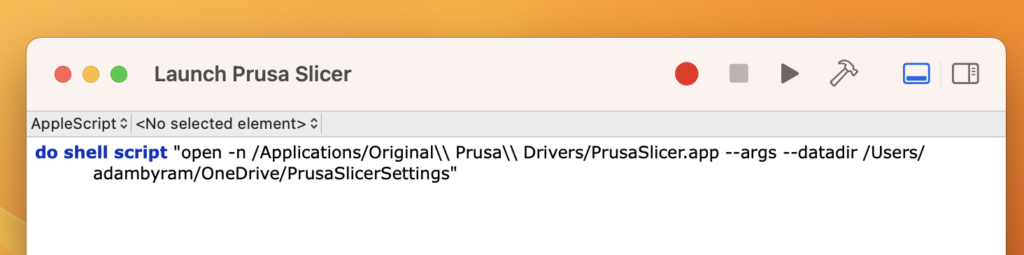Should You Buy One?
I know that’s the main question everyone is asking themselves, so before I get to any of my specific thoughts about the device, here’s my answer to that question:
- If you’re specifically thinking about getting this for VR gaming – either stand-alone or PCVR, as your primary use case – do NOT buy it. It’s not for that and likely never will be (with this 1st gen hardware). You’re better off with a Quest 3 and/or full PCVR rig.
- You should only buy one if you’re working to build an app for Apple Vision Pro or have some vested interest in understanding this ecosystem and how to think about what might be coming in the future. Try it in person for a peek at what it can do, but you’re not missing much (today) that you wouldn’t see in a short in-store demo.
- The exception to the above is if you really like movies, TV, and/or game streaming, would otherwise buy a huge OLED TV and surround sound system, and you don’t need to share that experience with anyone else – if that’s you, this might also make sense for you if you have the $4000 to spare, but do be mindful of the more limited field of view and internal lens reflections that create some glare – those may end up being showstoppers for you.
Background
I’m an early adopter, so I’m generally trying things that could be more polished and more proven, with the understanding that this is just the beginning (or the beginning of the end sometimes). I was an original Kickstarter backer of the Oculus Developer Kit 1 way back in the day, I used my Oculus CV1 quite a lot, I bought an Oculus (now Meta) Quest 1 at launch, and I also picked up a Playstation VR2 at launch.
I’m also a software developer, primarily focused on business software, with 20+ years of professional experience. I’ve tinkered with building apps for these different headsets (minus PSVR2), so I also have some idea of the technical side of things. I’ve been looking forward to Apple’s entry into this space for years, and my whole family is heavily into the Apple ecosystem.
I’ve had the headset since launch day – so these thoughts are after a little less than a week with the device.
Issues for Me
- I’m pretty sure my light seal is slightly the wrong size because I get some lens reflection from lights outside. I know it’s the seal and not the lenses in general because I can remove the light by pulling the edges of the seal against my face.
- I do get some eye fatigue after using it for several hours. If I use it regularly, I might have to use eye drops. It doesn’t feel as bad to me as other headsets, but it still happens.
Woah Moments
- I opened a NASA panoramic photo from a Tweetup I attended 14 years ago. It’s a group photo with us standing in a field just outside of the launchpad of Space Shuttle Discovery before her final liftoff with mission STS-133. The image was captured with professional cameras, so despite being old, it’s high quality. Discovery was in the background, and even without sound or any 3D effect, it was unexpectedly awesome to see the photo in essentially the correct scale. Discovery was huge, and all those friends from long ago gathered together again.
- The Dino Encounters app. Most headsets feel compelled to give a demo using a dinosaur. It’s always pretty compelling, but this one shows how high fidelity you can get with the Vision Pro. It feels like the dino is in your room. There is a part where a butterfly also visits you, and that was a little immersion-breaking because I did it in low light. That would have been more impressive & accurate if I were in a well-lit room…even so, the dino part was terrific. When you think about what AR/VR entertainment could be like, this dino demo is likely very close to what you’d imagine.
- Not scanning my room, calibrating floor height, or doing any setup other than letting it see my hands (front and back), calibrating my gaze, and automatically detecting my IPD. After that, you’re done. It just works. Walking through the house doesn’t trigger any boundaries; it doesn’t forget whatever I “placed” in one room, even if I place it upstairs, walk downstairs, and come back…the spatial understanding & anchoring is just excellent.
- Dynamically relighting virtual objects to blend them with the real world. It’s a subtle effect, but you’ll notice your hands and arms aren’t just cutouts in the video feed. They are colored a bit like the environment you’re in. Virtual objects are also colored a bit by pass-through conditions if you’re not in fully immersive mode. They are trying hard to seamlessly blend the real and virtual, and it’s really promising, even if it’s not always perfect.
- Watching a movie in the theater mode in Apple TV. It really, really feels like you’re in a theater. Even with the glare issue, it’s very impressive, and the presence is excellent.
Hardware
- The battery pack doesn’t really bother me too much. I wish Apple put the cable in the back instead of down the side. It’s not a big deal, but a different placement would be more out of the way. Keeping the battery in my pocket is fine, though. It’ll be quite an annoyance if you don’t have pockets on your pants, but you’re meant to be using this device sitting down or at a desk.
- The headset is relatively heavy – other headsets are heavier, but it’s still toward the heavy end of the spectrum. Even with the solo knit headband, it isn’t super uncomfortable on my face. This may be because I’m used to this from other headsets.
- I still get a ski mask red outline on my face, like with Quest. It’s less pronounced even after longer usage, but it’s still there. This headset leaves the least perceptible red mark on my face out of any headset I’ve used, but it still leaves one.
- The field of view feels like you’re wearing ski goggles, as some reviews mention. It’s worse than other headsets, but it’s also something you’ll likely adjust to. The visuals are better. It’s just a constrained view.
- Some Reddit users mentioned removing the light seal for a larger field of view. Sure enough, it makes the field of view more expansive than any other headset I’ve used, but you can’t reasonably wear it that way today. Maybe if someone can design a small light seal shim so you can still get the soft face pad in there, this will be a more viable solution.
- The sound is excellent. I’m not an audiophile, but the spatial audio is quite loud and works well for talking, music, games, etc. I don’t expect room-filling bass, but the built-in speakers are good. I only expect to use AirPods with this if I need to keep the headset silent so I don’t disturb others.
- There are bad internal lens reflections when watching bright content in a dark setting. Sometimes, it’s just a bit of glare in one spot; sometimes, it’s a white haze over most of the image. I don’t notice it in bright scenes, specifically dark, high-contrast scenes. Unfortunately, the theater environment is my favorite way to watch movies, and it’s the worst at creating these types of reflections.
- The pass-through is super accurate regarding matching the real world with little distortion. Things really close up do mess up, but I’m talking less than a few inches from your face.
- When stationary, I noticed a bit of pass-through distortion here and there, but it’s pretty subtle and happens if you’re looking at something where one eye is occluded by a nearby object, and the other eye isn’t. It’s not an issue in practice, but sometimes it feels like you just saw a tiny glitch in The Matrix.
- If you’re walking indoors in a normal to lower light setting, there are quite a few more visual distortions. It’s still better than other headsets, but it’s far more noticeable when I walk around the house after the sun goes down. Totally serviceable but a little trippy.
- The pass-through cameras are still cameras – it doesn’t look lifelike, and the less light you have, the more noise you get. It’s still perfectly usable and works well, but you’re not going to forget you’re looking through cameras, particularly in a dark environment. I’ve seen some say that they noticed a delay or blur with pass-through, but I’ve not noticed either of these.
- Pass through does have trouble if you’re trying to read small text on your phone. You can use your phone, Mac, or whatever while using the headset, and you can tell what you’re doing. If you’re trying to say, read a Kindle book on your phone using pass-through, you might find it can’t resolve the book text, though, so there is a limit to just how clear you can get. Again, it’s far better than anything else out there, but it’s not magic.
- The screens are absolutely the highest resolution I’ve ever seen and look great. I can’t see a pixel. Any pixelation I see is from the app’s rendering choices and not actual display pixels. You can walk right up to a virtual “screen,” and they look great. Reading text is just fine.
- I don’t like pressing the top action button (mainly double-clicking it). This is required to purchase an app or activate Apple Pay. It moves the headset or presses on your face, and it’s annoying to do and unpleasant to feel. Does it work? Sure. I get why they still wanted a hardware button for payment, but I dislike double-pressing this button on the headset.
- I also don’t like pressing the Digital Crown on the headset to get the home menu. I prefer to use Siri unless I’m trying not to disturb people nearby. The button works fine, but like the action button, it isn’t enjoyable to use in practice. I don’t mind it as much when you’re changing immersion levels, but even that should probably just be a handful of standard options you can pick from software menus. You can access the home screen via control center without using your voice or digital crown. It’s a little convoluted, but at least there is a workaround for this button most of the time.
- The hand tracking is excellent. Is it as fast as tracked motion controllers? No. Is it better than Quest? It’s been more than my Quest 1, but I haven’t used a Quest 3, so I can’t say. It still works well in low light, which was a surprise.
- Hand occlusion also works excellently. It could be better, so you’ll see some artifacts now and then, but again, it’s better than I’ve seen on anything else.
- The finger (specifically pinch) tracking could be better. It does work most of the time, but you must ensure the side of your hand is visible to the cameras, or it can’t understand your pinch. If you don’t keep the side of your hand visible, it won’t see you pinch or realize you’ve released the pinch. This has been fine, but it’ll come up more when dragging windows around or manipulating objects in a game or app. More of your pinch to select actions will be fine since you can keep your hand stationary in your lap or by your side. For what it’s worth, though, when I’m standing, if I keep my arm by my side, it can’t see my hand, so I have to intentionally keep it forward a tiny bit.
- Spatial anchoring works great – things look rock solid when you place them in space. I haven’t tested this myself, but apparently, the spatial anchors go away when you restart the headset, but they persist as long as it’s powered on and doesn’t restart.
- I ran the battery down to < 20% yesterday with different things. Apple’s battery life estimates are about right. If you really need it to last longer, you’re better off daisy-chaining a larger battery instead of buying a second $200 battery since you’ll have to shut the headset off and kill any apps you’re using to swap the battery.
- The virtual Mac display is good, and I used it to VNC into my desktop to get Steam Link configured. It worked fine for that, and I didn’t notice any lag.
- I didn’t try, but I saw you cannot use a Bluetooth mouse. Magic Trackpad, yes, but not a mouse…which is less than ideal since I was expecting to be able to remote into PCs and things too.
System Software
- Typing on the virtual keyboard is weird – I can’t tell if I like it. Typing a long, secure password is terrible; typing a search term is slightly annoying, and typing an email address is OK. I’m getting faster at typing with my eyes, but you have to put a surprising amount of focus into doing that. It would be best to have a keyboard to type anything longer than a few words.
- Trying to move the text cursor to correct something is painful. Selecting a specific word to change is also hit-and-miss.
- The pinch gesture works fine, but pinching gets tiring since you’re doing it for practically every interaction.
- The eye tracking is good, but could be better. Websites & notes w/ links are more problematic. It works, but you need good spacing between eye-tracking targets since it needs to be more precise. I had links in an Apple Notes document of different WebXR demos I wanted to try. Selecting the specific one I wanted was painful because the links were on consecutive lines, and the eye tracking couldn’t tell which one I was looking at. I don’t have this issue with system UI elements. It’s usually content in an app or on a website.
- Foveated rendering isn’t noticeable until it is…the only place I really saw it was Synth Riders. Their menu screen uses it very aggressively for some reason, and it’s exaggerated when it goes super low resolution when you look away (at a button below the menu, etc.). That’s more of an app problem, though. You see it in people’s on-device recordings, but it does NOT look like that to you while you’re using the device.
- OpticID works just about as well as FaceID. You need to have it positioned just right for it to trigger, but when it works, it’s quick & easy. Some people had trouble setting it up, but the setup was OK for me. I had trouble activating it on purchases from the store, but I needed to move my headset a bit, and that cleared up whatever issue was happening.
- My quick demo of the virtual Mac display was good – I needed to use it longer to get an opinion about it. It was quirky to set it up, but once it started working, it was pretty seamless. I don’t know if I’d use it much or not…more testing is needed. It looks clear enough for me to do work, but I’m used to three physical monitors or a large ultrawide, so a single 4K screen isn’t really how I prefer to work. You have no real control over this today, though.
- It works fine if you’re wondering what happens if you put a spatial app behind a physical object or through a wall, etc. It’ll place the object as if your physical object didn’t exist. It’s a little weird, so if it bothers you and you have a small space, you might want to turn up the immersion setting a bit, making it feel more natural.
Gaming
- Playing Synth Riders without controllers is weird. I don’t really like it. It’s great that it’s on Apple Arcade. It looks lovely – I don’t know that it seems that much better (nor worse) than Quest or PSVR2 versions. Playing without controllers, precisely without haptic feedback, feels terrible and unsatisfying.
- You can’t use Playstation Remote Play to connect to your PS5 (as of today, Feb 4th). Hopefully, Sony will release an official app or let the existing app run in compatibility mode. You can sync your Dual Sense controller to the Vision Pro, and that part works fine already.
- You can use an iPad app like Mirror Play to connect to your PlayStation 5 instead of the official app. It’s a pain to set up, but it works well once you’ve linked everything. The video quality is good, the haptic feedback works and the games are totally playable on a huge wall-sized virtual screen.
- The Xbox app runs in iPad compatibility mode and works great. I synced an Xbox Series X controller and streamed games from my Series X console – no problems. The video quality could be better than from PlayStation 5, but it’s playable.
- Steam Link works fine. I had issues getting my PC and Steam Link to talk – they could both “see” each other, but the network test would fail, and I couldn’t start a gaming session. After restarting the PC, Steam, and the Steam Link app, it eventually started working. It runs the same as on iPad and iPhone – so if your gaming setup works well with those devices, it’ll likely work well with this setup. My PC is getting a bit long in the tooth, so it doesn’t have the most power to stream AAA games, but less demanding games ran fine for me. A modern PC w/ a new GPU would make this super smooth.
- Pinch to interact is weird in some games – you’d have direct manipulation in Quest on some of these, which feels more natural. Even with a tracked motion controller, these things would feel more natural. Eye tracking & pinching work fine sometimes, but it’s a game-by-game thing.
- For VR gaming in general, I really, really miss tracked motion controllers. I was looking forward to the idea of Beat Saber on this, but honestly, I wouldn’t play it with hands – yes, there is some lag if you’re trying to move fast enough for a game like that, but even if there wasn’t, the lack of haptic feedback really takes a lot more away from the game than you’d expect.
Media
- Watching movies in the Apple TV app is excellent, particularly in the theater environment – it feels like watching a movie in a private theater.
- You can’t watch other content in the theater mode if you didn’t buy from Apple or get it via Movies Anywhere (which would also be viewable in the Apple TV app). For example, Crunchy Roll content must be watched in the Crunchy Roll app. You can dial up the system immersion setting, so you’re in a national park or on the moon, etc. Still, the environment, like the theater, with a specific place to put the “screen,” is only available inside particular apps. The good news is other apps can make their own unique environments as Disney+ does, but the downside is they HAVE to do this, or you get a big floating window. The giant floating window looks great, but I love the theater environment.
- 180-degree videos look good; they’re the best I’ve seen from 180 videos. They are still just static videos, so you can’t move your head other than looking a little left and right. Traditional 3D movies work better. These videos do look 3D, and they are more immersive, but they still have a lot of tradeoffs. I see people gushing about them online, and if you’ve never tried a 180-degree video, it’s more impressive, but if you’ve used them on any other headset, you know what to expect. These are certainly higher quality than anything you’ve seen before, but they have all the other limitations they’ve always had.
- Spatial videos from iPhone are hit and miss – they do have depth, and I’m optimistic they will make for some beautiful ways to relive cherished memories in the future. At the same time, the depth isn’t there after 5 or 10 feet. The details can get grainy or over-sharpened – I’m trying to figure out what causes this…it doesn’t seem to be lighting conditions. Moving the camera while recording will definitely make it easy to get sick. The memory effect with these videos does work well, though, at making it feel like a memory. I made many videos of my pets and daughter over the last couple of months. Some look lifelike, and some don’t. I expected darker indoor scenes to look worse and outdoor daylight scenes to look the best, but that isn’t my experience. Some daylight scenes look washed out and oversharpened, and some darker indoor scenes have a little ISO noise, but otherwise, they are great.
- Spatial videos captured on the Vision Pro aren’t better or worse but are different. They are square, they work well in low light, all things considered, and they show more depth than iPhone spatial videos. It’s also incredibly annoying to try to record them – both activating the recording, keeping the headset pointed in the right direction, and keeping the headset more or less level. Some tools show on the screen to help you with this, but unless you’re purposefully setting up a scene with the intention of making a video with the headset, I can’t imagine you’re going to be using this much as is.
- Spatial photos are OK – it’s neat, but I can’t imagine using the headset to capture them for anything other than a novelty here and there or maybe to take a photo to send to someone else so they can better see something to provide remote help, etc. You can only capture these with the headset itself. It’s possible to capture them without pressing the action button, but it’s clunky.
- Panoramas are the best they’ve ever been. This is definitely the best way to view them. They look life-size but not lifelike since it’s still a low-resolution 2D photo. I hope Apple will find a way to capture some spatial sound with these and, ideally, give them a little life live-photo style in the future.
Apps
- 1Password works as a system-wide password manager, but if you have too many saved passwords for the same website, you can’t scroll to select what you need if it’s off the screen. Even though it’s an iPad app, OpticID will stand in for FaceID, and it’ll “just work” anywhere you have used FaceID or TouchID before.
- The Dino Encounter experience is excellent. It is absolutely the most realistic Dino I’ve seen up close. The butterfly part worked, but I had some low-light trouble last night. I can see why Apple chose this for a demo experience. If you’ve seen the T-Rex demo from Oculus Studios on older headsets and thought, “That’s amazing,” just wait until you see this one.
- I like the virtual environments – they made them more realistic with moving clouds and spatial sounds, which helps. You’ll see shooting stars and hear the wind blowing nearby. You can’t walk around in them. They surround you where you are and will disappear if you walk far. They exist to shut out the world when you want to focus or remove some visual clutter; to that end, they work well.
- The meditation app is excellent. You can’t do a 1-minute breathing session like you can with the Apple Watch. You’ll need to commit to 5 minutes at least to do a guided session, but it’s a compelling experience. If you’re into meditating, you’ll likely enjoy this app.
- YouTube is annoying. There is no app, but the Juno app attempts to be a stand-in. Juno works better than the YouTube website, but it’s still not a great experience if you do more than click a video, watch it, scroll for more videos, and repeat. I like to use my watch later playlist to queue up videos, and that’s possible, but it’s hard/impossible to add or remove from that list with the app as it stands today. Using the YouTube website directly is much more frustrating, though, so I’m thankful there is a way to watch some content until YouTube (hopefully) decides to release an app.
- iPad-compatible apps, in general, work fine. You’ll notice many of the “native” visionOS apps are more or less spruced up iPad apps and you might wonder why even make a “native” app if that’s the case. The reason is that interacting with an iPad app is less smooth. It does work, but the controls might be too close together for eye tracking to register correctly, or you don’t get proper highlights on whatever button you selected, etc. It’s some little quirks that cause a bit of friction. I see why Apple opted to allow iPad apps to work on visionOS, and I’d prefer to have a quirky app vs. having no access to the app. Still, there is value for the user experience in upgrading an iPad app to a native interface most of the time.
- Safari works well. It’s easy to read, and I didn’t have any issues with websites loading or any trouble other than issues with eye tracking or not selecting the link I wanted. Scrolling works well. If you’re planning on browsing the web like an iPad, pull the screen to your lap, and then you can touch the screen with your finger to scroll just as if you had an iPad in your lap. That works well, too.
Keep it?
At this point, I’m torn on whether to keep it or not.
I love the potential of the device and know it’ll get better and better over time. The weight of it doesn’t bother me much, but the lens reflections when watching movies distract from movies. A single virtual 4K monitor isn’t great for how I usually work either, nor can I connect to my work laptop (a Windows machine, but not Apple’s problem – I couldn’t connect a personal device to my work machine anyway).
It’d be an easy decision if I could work in the headset with multiple monitors on my work equipment. I still have another week or so before returning or committing to keeping it, so I plan to keep evaluating it until then. It’s such an exciting device and great hardware, but I must determine if I’ll find enough value to justify keeping it.