If you’re like me and end up using PrusaSlicer on different computers with non-Prusa machines (I’m using mine primarily with a Sovol SV06), you’ve probably been frustrated that your machine/print/filament settings from one computer aren’t available on your other computers. I hope Prusa adds an official way to opt-in to sync this data in the future, but there is a pretty usable workaround.
The short version is the PrusaSlicer app accepts a parameter “–datadir” which you can set when you launch the app to have all of your configuration written to a specific directory. If that directory is in a directory that gets synced between computers, then your files will also be synced. In my case, I’m using my Mac and I’m syncing to a OneDrive folder. You can do this from Windows and use iCloud/Dropbox/etc – it’s the same idea for all of them.
On my Mac, I have PrusaSlicer installed in the default location:
/Applications/Original\ Prusa\ Drivers/PrusaSlicer.app
I also have OneDrive running under my user directory here:
/Users/adambyram/OneDrive
I created a OneDrive folder under that root folder and called it “PrusaSlicerSettings”.
Then, I opened “Script Editor” (it’s a built-in app on your Mac – hit Command + Space to open Spotlight, type Script Editor and you should see it…just press enter to launch it).
I then put this in as my script (if you’re following along, make sure to update the username to your username path as well as replace the OneDrive path with whatever you want to use):
do shell script "open -n /Applications/Original\\ Prusa\\ Drivers/PrusaSlicer.app --args --datadir /Users/adambyram/OneDrive/PrusaSlicerSettings"
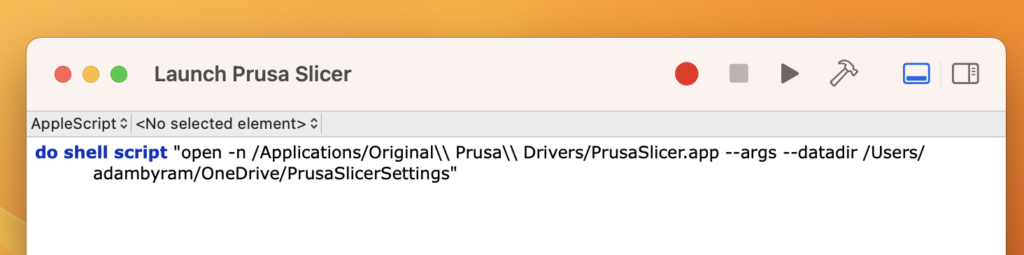
Now, just save the script. When it asks you what type it is, tell it it’s an application and save it with whatever name you want. I saved mine to the Desktop for now and named it “Launch Prusa Slicer”.
After that, close Script Editor, and you’re done. You can double-click your new saved script file and it should launch Prusa Slicer properly. The first time you launch it, you *will* have to set up PrusaSlicer again – it isn’t going to migrate your current settings over to the new location. You can export them and re-import them, recreate them, or do whatever you’d like to do.
On your other computer(s), repeat the same process. In my case, I have a second Mac and then a Windows machine. The second Mac can use the same setup. Since this all happens without PrusaSlicer’s knowledge, you’ll be best off if you only have PrusaSlicer open on one machine at a time so the configuration files aren’t being updated by multiple apps at the same time.
